Threejs 基础模板
东北小麦客 2022-03-01 ThreejsWebGL
# Threejs 基础模板
Threejs基础模板
- 参考链接
Threejs创建场景
- https://threejs.org/docs/index.html#manual/zh/introduction/Creating-a-scene
- ThreeJs学习笔记——渲染(render)分析 - 掘金 (juejin.cn)
<!DOCTYPE html>
<html>
<head>
<meta charset="utf-8">
<title>threejs基础模板</title>
<style type="text/css">
* {
padding: 0;
margin: 0;
}
</style>
</head>
<body>
</body>
<!-- threejs基础包依赖 -->
<script src="https://cdn.bootcdn.net/ajax/libs/three.js/0.144.0/three.min.js"></script>
<script type="text/javascript">
// 1.新建场景
const scene = new THREE.Scene();
// 2.新建照相机, 把照相机添加到场景中(照相机也是特殊的物体)
const camera = new THREE.PerspectiveCamera(75, window.innerWidth/window.innerHeight, 0.1, 1000);
scene.add(camera);
// 3.新建物体(形状,材质), 把物体添加到场景中
const boxShape = new THREE.BoxGeometry(1,1,1);
const boxMaterical = new THREE.MeshBasicMaterial({color: 0xffff00 });
const boxMesh = new THREE.Mesh(boxShape, boxMaterical);
scene.add(boxMesh);
// boxMesh.position.set(0, 0, 3);
camera.position.set(0,0, 3); // 设置相机的位置, 至关重要; 默认 scene.add(), 会将物体添加到 (0,0,0)
// 4.新建渲染器, 设置渲染器的大小
const renderer = new THREE.WebGLRenderer();
renderer.setSize(window.innerWidth, window.innerHeight);
// 5.把渲染器的的DOM节点挂载倒视图
document.body.appendChild(renderer.domElement);
// 6.启动渲染器
// renderer.render(scene, camera);
// 请求下一帧的动画(优化, 按需渲染 减少不必要的渲染 例如 监听用户鼠标缩放 拖拽事件 当用户鼠标发生交互才进行渲染)
function animate() {
requestAnimationFrame( animate );
boxMesh.rotation.x += 0.01;
boxMesh.rotation.y += 0.01;
renderer.render( scene, camera );
};
animate();
</script>
</html>
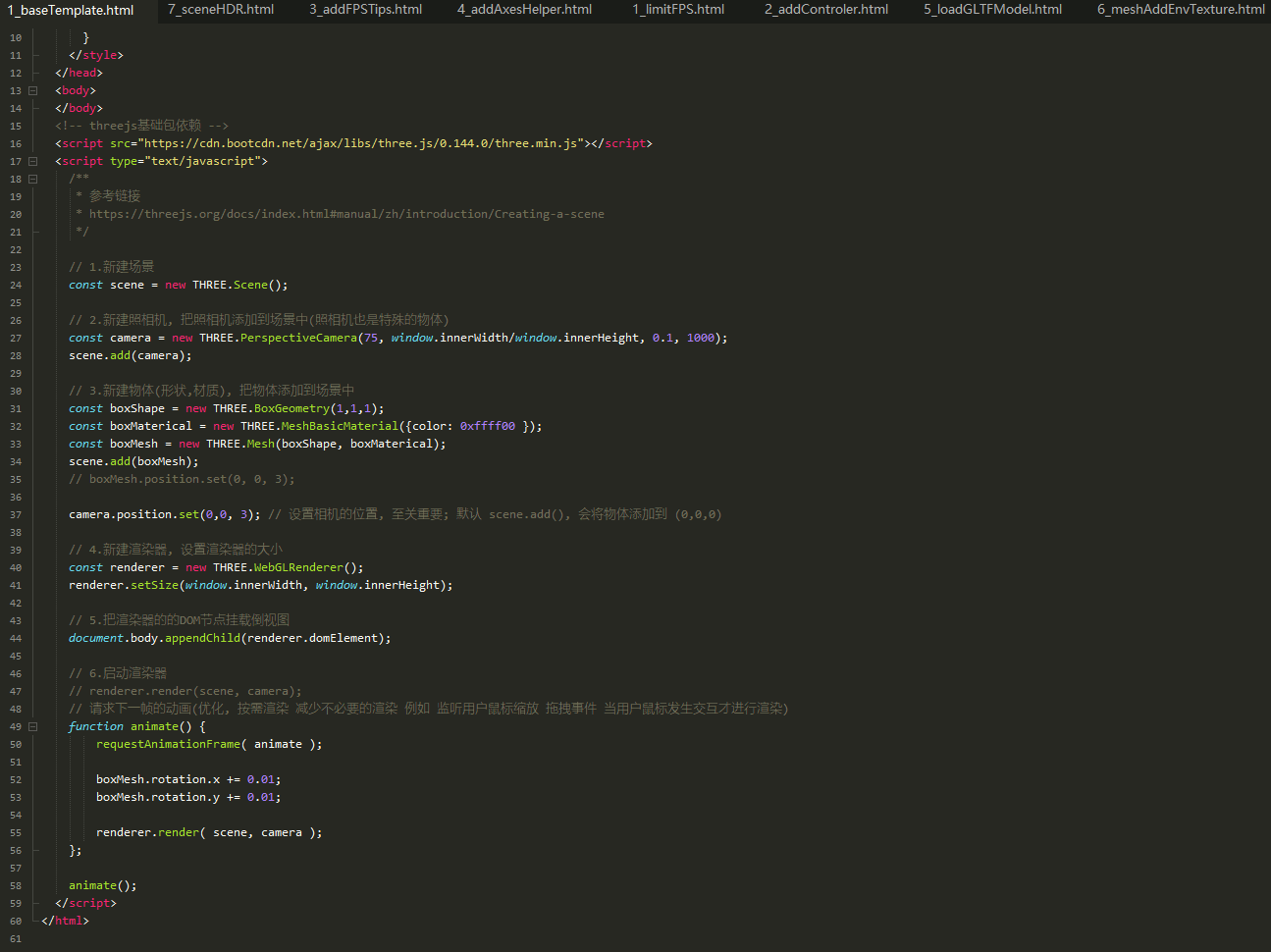
# threejs 如何渲染一个模型
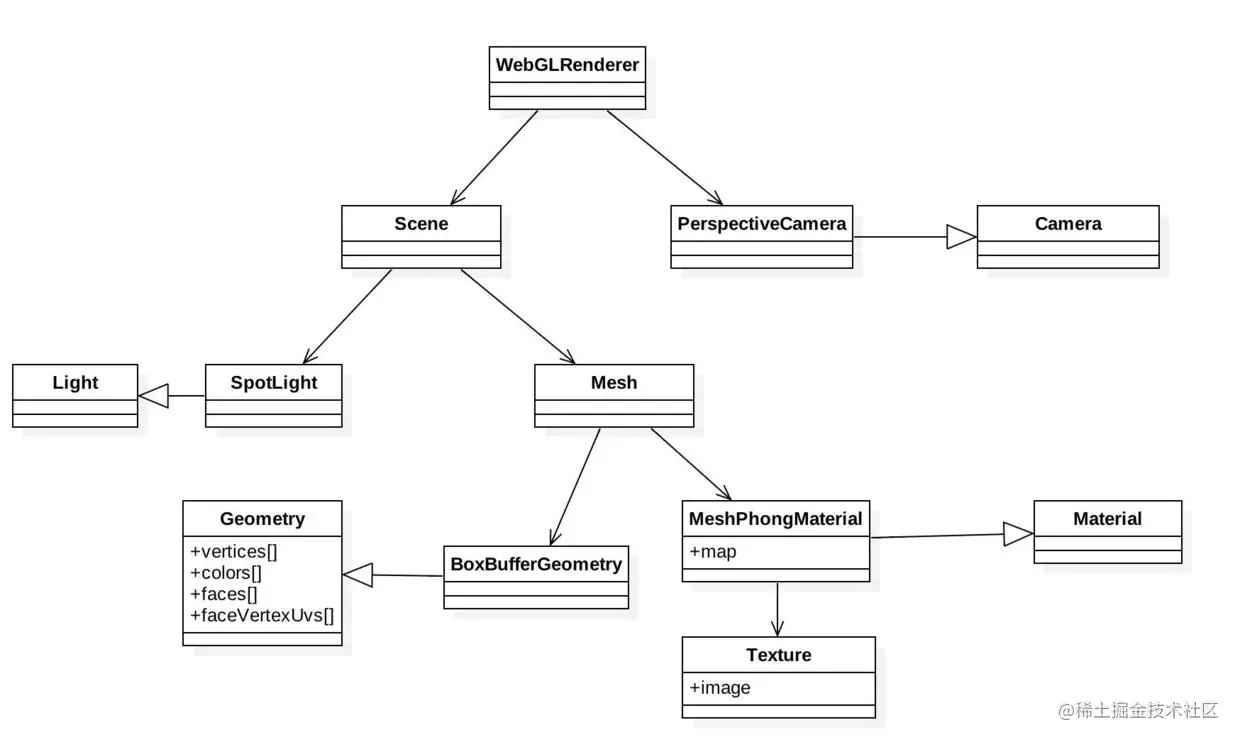
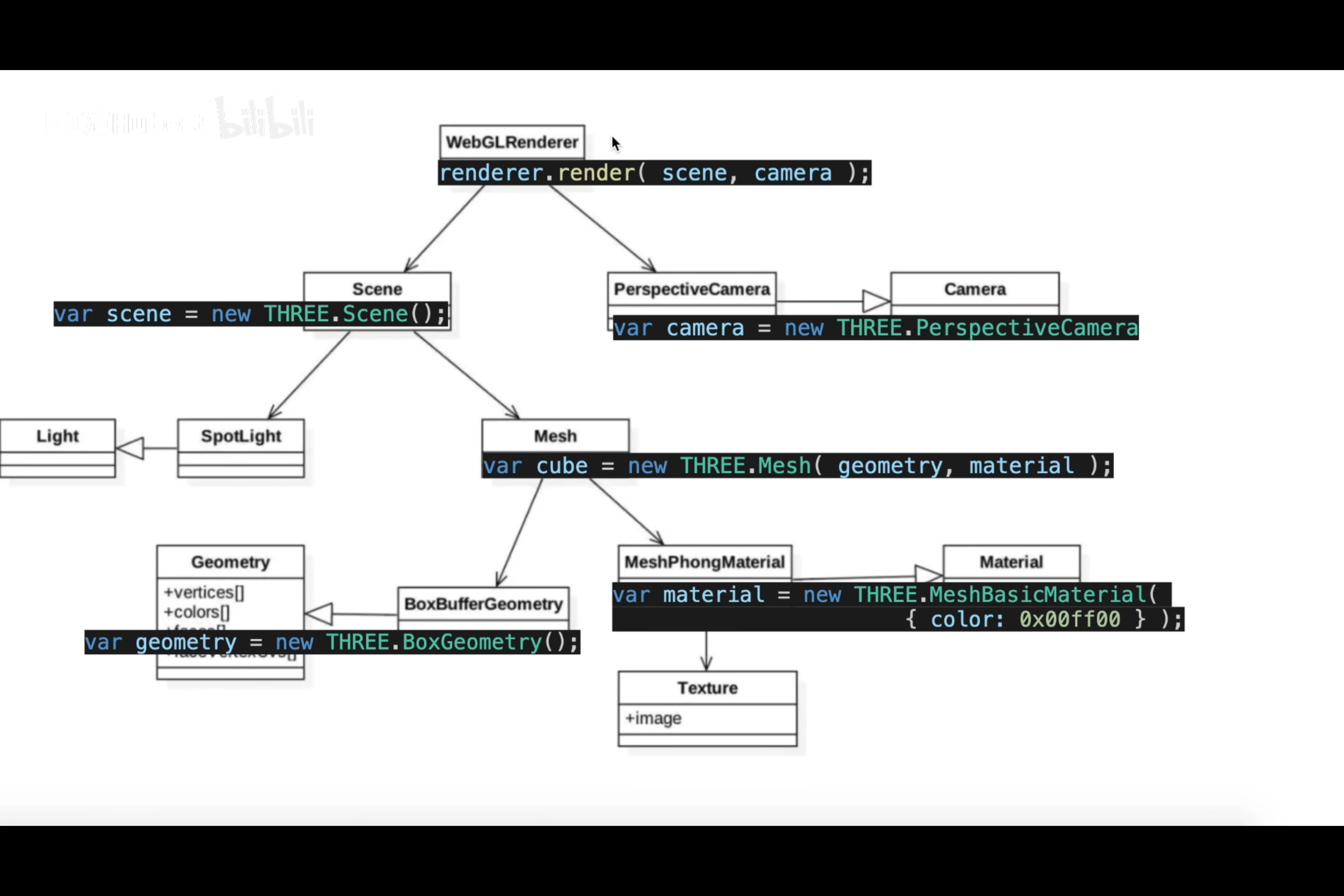
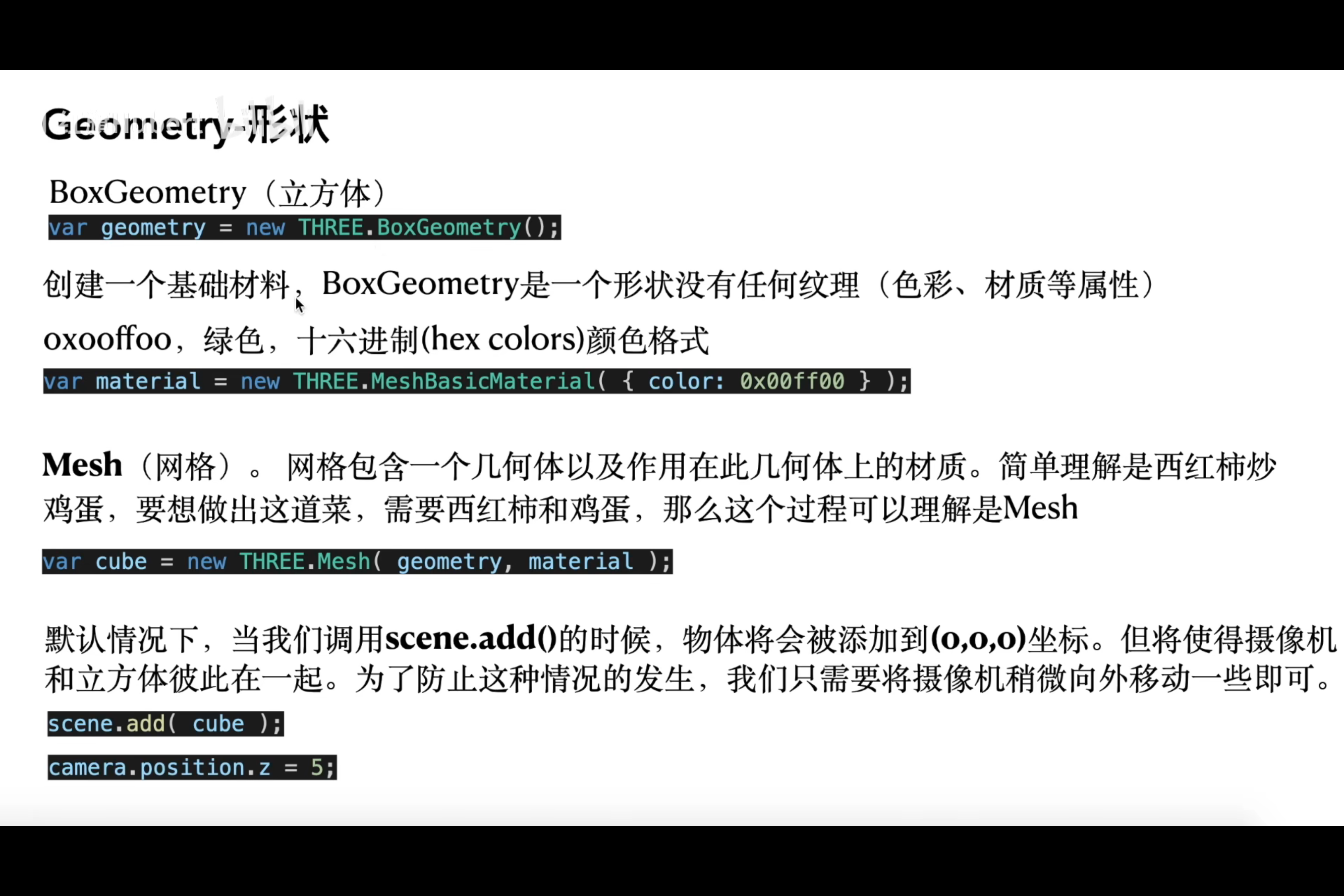
# 控制渲染帧率
控制渲染帧率
- 参考链接
Threejs控制渲染帧率
- http://www.yanhuangxueyuan.com/doc/Three.js/FrameNumber.html
<!DOCTYPE html>
<html>
<head>
<meta charset="utf-8">
<title>控制渲染帧率</title>
<style type="text/css">
* {
padding: 0;
margin: 0;
}
</style>
</head>
<body>
</body>
<!-- threejs基础包依赖 -->
<script src="https://cdn.bootcdn.net/ajax/libs/three.js/0.144.0/three.min.js"></script>
<!-- 挂载相关提示信息的状态组件 -->
<script src="https://cdn.jsdelivr.net/npm/three@0.144.0/examples/js/libs/stats.min.js"></script>
<script type="text/javascript">
// 1.新建场景
const scene = new THREE.Scene();
// 2.新建照相机, 把照相机添加到场景中(照相机也是特殊的物体)
const camera = new THREE.PerspectiveCamera(75, window.innerWidth/window.innerHeight, 0.1, 1000);
scene.add(camera);
// 3.新建物体(形状,材质), 把物体添加到场景中
const boxShape = new THREE.BoxGeometry(1,1,1);
const boxMaterical = new THREE.MeshBasicMaterial({color: 0xffff00 });
const boxMesh = new THREE.Mesh(boxShape, boxMaterical);
scene.add(boxMesh);
// boxMesh.position.set(0, 0, 3);
camera.position.set(0,0, 3); // 设置相机的位置, 至关重要; 默认 scene.add(), 会将物体添加到 (0,0,0)
// 4.新建渲染器, 设置渲染器的大小
const renderer = new THREE.WebGLRenderer();
renderer.setSize(window.innerWidth, window.innerHeight);
// 5.把渲染器的的DOM节点挂载倒视图
document.body.appendChild(renderer.domElement);
// 添加fps提示
function initStatus() {
const stats = new Stats();
//设置统计模式
// stats.setMode(); // 0: fps, 1: ms 2: memory
//统计信息显示在左上角
stats.domElement.style.position = 'fixed';
stats.domElement.style.left = '0px';
stats.domElement.style.top = '0px';
//将统计对象挂载到对应的元素中
document.body.appendChild(stats.domElement);
return stats;
};
const stats = initStatus(); //添加fps提示
// 创建一个时钟对象Clock
const clock = new THREE.Clock();
// 设置渲染频率为30FBS,也就是每秒调用渲染器render方法大约30次
const FPS = 30;
const renderT = 1 / FPS; //单位秒 间隔多长时间渲染渲染一次
// 声明一个变量表示render()函数被多次调用累积时间
// 如果执行一次renderer.render,timeS重新置0
let timeS = 0;
// 6.启动渲染器, 请求下一帧的动画;限制渲染的帧率
function animate() {
requestAnimationFrame(animate);
// clock.getDelta()方法获得两帧的时间间隔
const T = clock.getDelta();
timeS = timeS + T;
// requestAnimationFrame默认调用render函数60次,通过时间判断,降低renderer.render执行频率
if (timeS > renderT) {
// 控制台查看渲染器渲染方法的调用周期,也就是间隔时间是多少
// console.log(`调用.render时间间隔`,timeS*1000+'毫秒');
renderer.render(scene, camera); //执行渲染操作
stats.update();
// renderer.render每执行一次,timeS置0
timeS = 0;
}
}
animate();
</script>
</html>
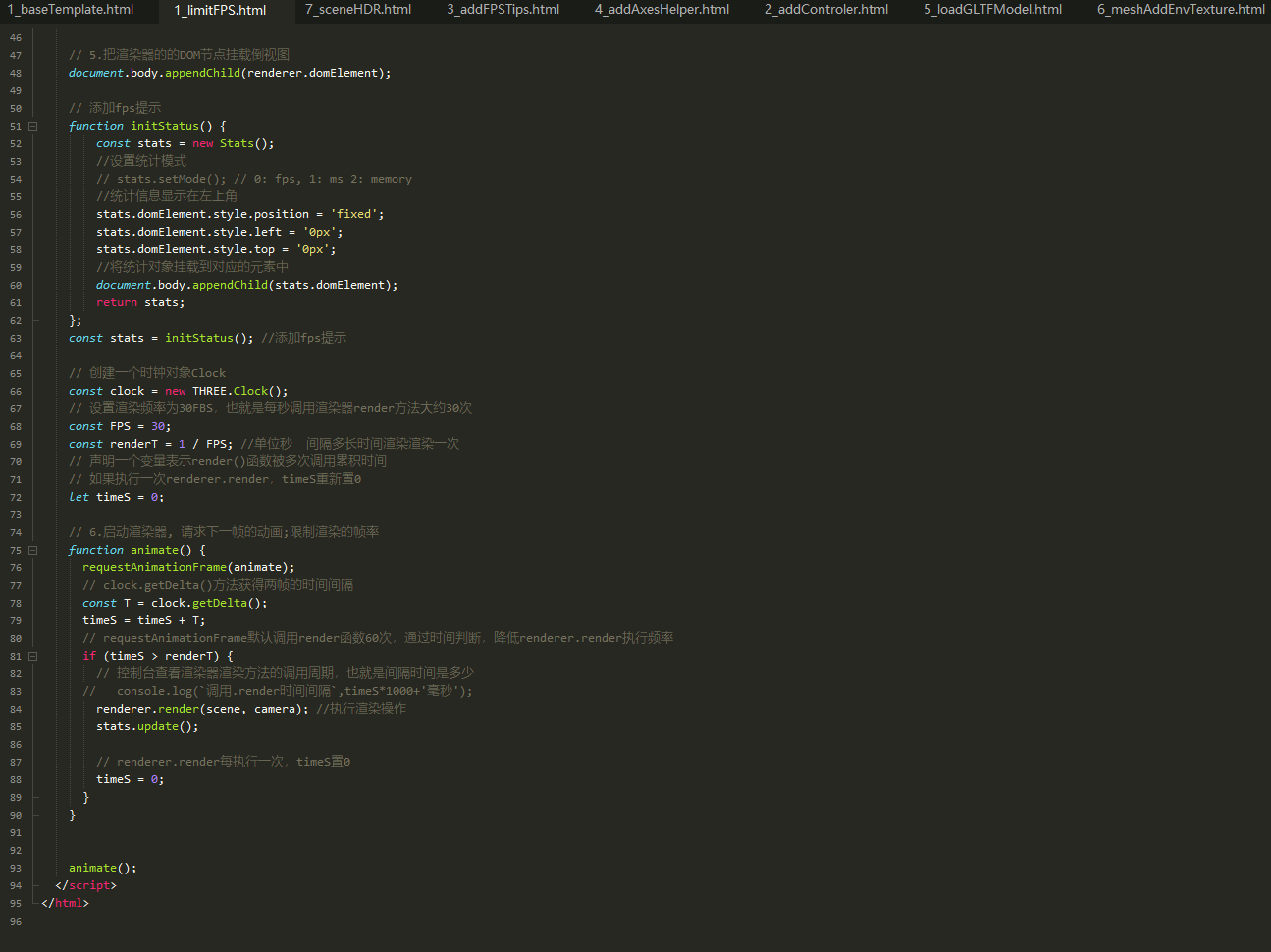
# 添加轨道控制器
添加轨道控制器
- 参考链接
Threejs轨道控制器
- https://threejs.org/docs/index.html?q=controls#examples/zh/controls/OrbitControls
<!DOCTYPE html>
<html>
<head>
<meta charset="utf-8">
<title>添加轨道控制器</title>
<style type="text/css">
* {
padding: 0;
margin: 0;
}
</style>
</head>
<body>
</body>
<!-- threejs基础包依赖 -->
<script src="https://cdn.bootcdn.net/ajax/libs/three.js/0.144.0/three.min.js"></script>
<!-- threejs轨道控制器 -->
<script src="https://cdn.jsdelivr.net/npm/three@0.144.0/examples/js/controls/OrbitControls.js"></script>
<script type="text/javascript">
var scene, // 场景
camera, // 摄像机
renderer, // 渲染器
controls, // 轨道控制器
boxMesh; // 正方体
// 初始化场景
function initScene() {
scene = new THREE.Scene();
};
// 初始化摄像机
function initCamera() {
camera = new THREE.PerspectiveCamera(70, window.innerWidth/window.innerHeight, 0.1, 1000);
scene.add(camera);
};
// 加载 模型
function loaderCarModel() {
const boxShape = new THREE.BoxGeometry(1,1,1);
const boxMaterical = new THREE.MeshBasicMaterial({color: 0xffff00 });
const boxMesh = new THREE.Mesh(boxShape, boxMaterical);
scene.add(boxMesh);
// boxMesh.position.set(0, 0, 3);
};
// 添加fps提示
function initStatus() {
stats = new Stats();
//设置统计模式
// stats.setMode(); // 0: fps, 1: ms 2: memory
//统计信息显示在左上角
stats.domElement.style.position = 'fixed';
stats.domElement.style.left = '0px';
stats.domElement.style.top = '0px';
//将统计对象添加到对应的<div>元素中
document.body.appendChild(stats.domElement);
};
// 初始化场景灯光
function initLight() {
const light = new THREE.AmbientLight(0xFFFFFF);
scene.add(light);
};
/**
* 设置控制器的最小,最大视野
* 控制器的可选属性, 与所选择的摄像机类型有关
*/
function initControlerView(){
controls = new THREE.OrbitControls(camera, renderer.domElement);
controls.minDistance = 3; // 能够将相机向内移动多少(仅适用于PerspectiveCamera);其默认值为0。
controls.maxDistance = 30; // 能够将相机向外移动多少(仅适用于PerspectiveCamera);其默认值为Infinity。
};
// 初始化渲染器
function initRenderer() {
renderer = new THREE.WebGLRenderer();
// renderer.setClearAlpha(0.0);
renderer.setSize(window.innerWidth, window.innerHeight);
document.body.appendChild(renderer.domElement);
};
// 渲染函数
function animate() {
requestAnimationFrame(animate);
controls.update();
renderer.render( scene, camera );
};
// 主函数
function main() {
// 1.新建场景
initScene();
// 2.新建照相机, 把照相机添加到场景中(照相机也是特殊的物体)
initCamera();
// 3.新建物体(形状,材质), 把物体添加到场景中
loaderCarModel();
camera.position.set(0,15,15); // 设置相机的位置, 至关重要; 默认 scene.add(), 会将物体添加到 (0,0,0)
// 初始化场景灯光
initLight();
// 4.新建渲染器, 设置渲染器的大小; 把渲染器的的DOM节点挂载倒视图
initRenderer();
initControlerView(); // 添加轨道控制器
// 5.启动渲染器, 请求下一帧的动画
animate();
};
/** 启动主函数 **/
main();
</script>
</html>

# 添加辅助坐标系
添加辅助坐标系
- 参考链接
Threejs辅助坐标系
- https://threejs.org/docs/index.html?q=ax#api/zh/helpers/AxesHelper
<!DOCTYPE html>
<html>
<head>
<meta charset="utf-8">
<title>添加辅助坐标系</title>
<style type="text/css">
* {
padding: 0;
margin: 0;
}
</style>
</head>
<body>
</body>
<!-- threejs基础包依赖 -->
<script src="https://cdn.bootcdn.net/ajax/libs/three.js/0.144.0/three.min.js"></script>
<!-- 挂载相关提示信息的状态组件 -->
<script src="https://cdn.jsdelivr.net/npm/three@0.144.0/examples/js/libs/stats.min.js"></script>
<!-- threejs轨道控制器 -->
<script src="https://cdn.jsdelivr.net/npm/three@0.144.0/examples/js/controls/OrbitControls.js"></script>
<script type="text/javascript">
var scene, // 场景
camera, // 摄像机
renderer, // 渲染器
controls, // 轨道控制器
stats, // 统计信息
boxMesh; // 正方体
// 添加fps提示
function initStatus() {
const stats = new Stats();
//设置统计模式
// stats.setMode(); // 0: fps, 1: ms 2: memory
//统计信息显示在左上角
stats.domElement.style.position = 'fixed';
stats.domElement.style.left = '0px';
stats.domElement.style.top = '0px';
//将统计对象添加到对应的<div>元素中
document.body.appendChild(stats.domElement);
return stats;
};
function loaderCarModel () {
const boxShape = new THREE.BoxGeometry(1,1,1);
const boxMaterical = new THREE.MeshBasicMaterial({color: 0xffff00 });
boxMesh = new THREE.Mesh(boxShape, boxMaterical);
scene.add(boxMesh);
};
// 渲染函数
function animate() {
requestAnimationFrame(animate);
stats.update();
controls.update();
boxMesh.position.x += 0.01;
camera.lookAt(boxMesh.position);
if(boxMesh.position.x > 5) {
boxMesh.position.x = 0;
}
renderer.render( scene, camera );
};
// 主函数
function main() {
// 1.新建场景
scene = new THREE.Scene();
// 2.新建照相机, 把照相机添加到场景中(照相机也是特殊的物体)
camera = new THREE.PerspectiveCamera(70, window.innerWidth/window.innerHeight, 0.1, 1000);
scene.add(camera);
// 3.新建物体(形状,材质), 把物体添加到场景中
loaderCarModel();
// 添加灯光
const light = new THREE.AmbientLight(0xFFFFFF);
scene.add(light);
camera.position.set(5, 5, 5); // 设置相机的位置, 至关重要; 默认 scene.add(), 会将物体添加到 (0,0,0)
// 4.新建渲染器, 设置渲染器的大小
renderer = new THREE.WebGLRenderer({
alpha: true,
antialias: true,
});
// renderer.setClearAlpha(0.0);
renderer.setSize(window.innerWidth, window.innerHeight);
// 5.把渲染器的的DOM节点挂载倒视图
document.body.appendChild(renderer.domElement);
controls = new THREE.OrbitControls(camera, renderer.domElement); // 添加轨道控制器
stats = initStatus(); //添加fps提示
// 添加辅助坐标系
const axesHelper = new THREE.AxesHelper(10);
scene.add(axesHelper);
// 6.启动渲染器, 请求下一帧的动画
animate();
};
/** 启动主函数 **/
main();
</script>
</html>
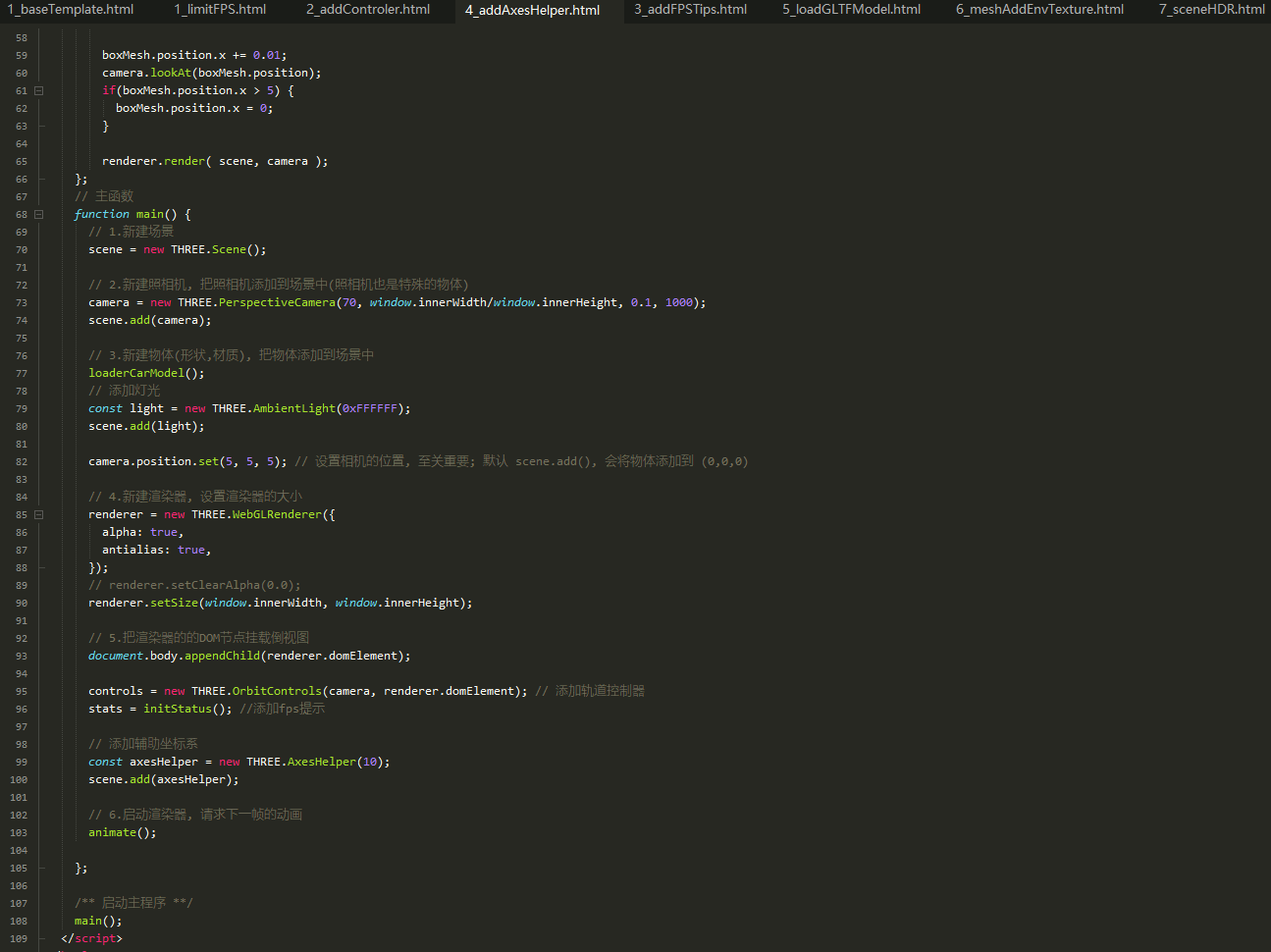
# *大模型的解决思路
# 加载方面
>模型压缩
https://blog.csdn.net/qq_26887683/article/details/121694689
http://www.xiaobaigis.com/Home/WebArticle?ID=144
nodejs库 gltf-pipeline进行压缩
google draco 减少顶点坐标、顶点纹理坐标等信息的位数,以减少数据的存储量;
在线模型压缩 https://gltf.report
模型分片
毕安格BIM模型轻量化
# 渲染方面
参考资料
- https://juejin.cn/post/6844903823496986631 2.限制渲染的帧率











